Last Update Date:2025/8/7
Supported App Versions:6.27 and above
*The image on the page may differ from the actual app screen.
Log List Screen
iOS 14 and above
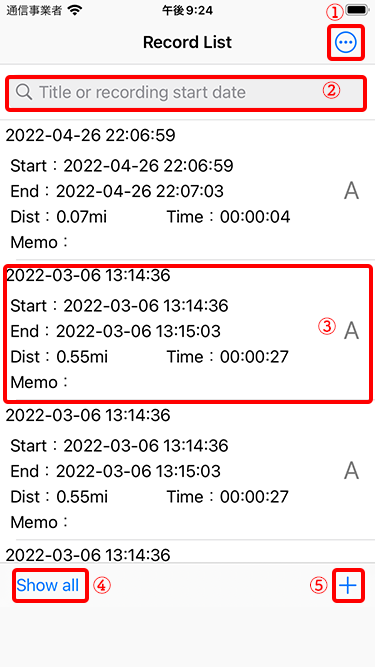
- Menu will open
- You can search the logs
- Log information The log display screen will open
- Opens a screen showing all the logs
- Logging screen will open
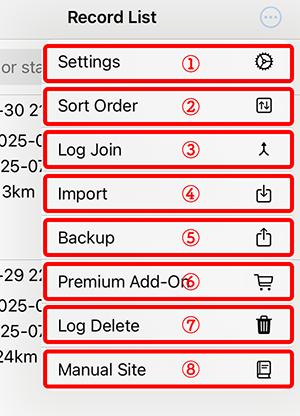
- Setting screen will open
- The order in which logs are displayed can be changed
- The log join screen will open (*About LogJoin)
- The import screen will open (*About Import)
- Create a backup file of the application (*About Backup)
- The Premium Add-On purchase screen will open
- Multiple logs can be selected for deletion
- RouteHistory Manual page will open (current page)
Deleting Logs
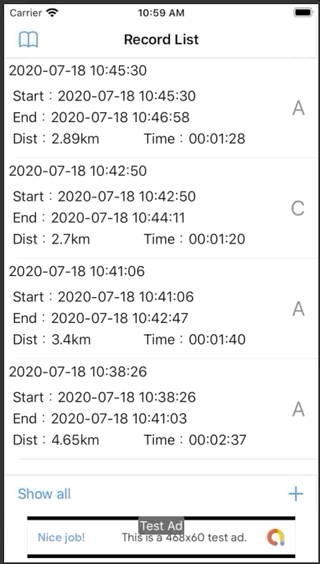
You can delete a log by swiping left on the log you want to delete.
If you select “Log Delete” from the top menu, you will switch to the screen in the image below.
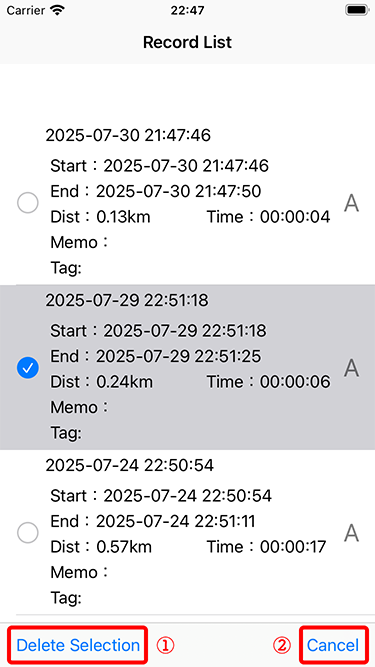
- Delete all selected logs
- Cancel log deletion
You can delete all logs selected in the list.