Last Update Date:2025/4/24
Supported App Versions:6.25 and above
*The image on the page may differ from the actual app screen.
Subscription users can use their personal and group folders in the cloud.
Log List Screen
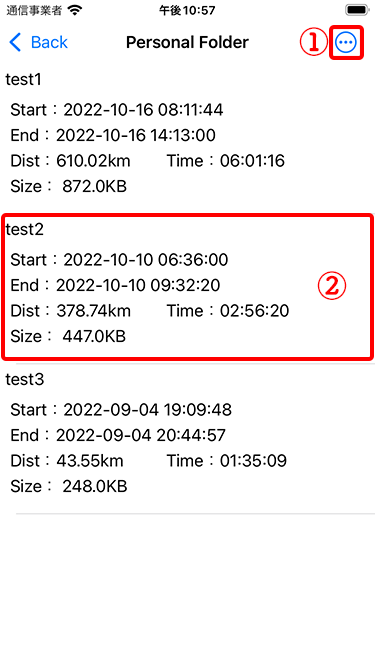
- Menu button (see below)
- Log information The log display screen opens.
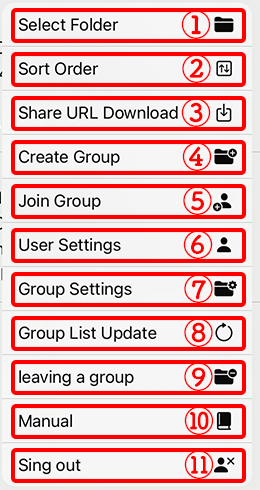
- Change the folder of the log list to be displayed
- The order in which logs are displayed can be changed
- Log data can be downloaded using a shared URL.
- Groups can be created
- You can apply to join the group
- User settings can be changed
- Change group settings (only for groups created by you)
- Refresh the group list when selecting a folder
- leaving from the group you are currently viewing
- Open RouteHistoryPlus manual page
- Sign out of the account you are currently signed in to
* Items in each menu will vary depending on your subscription status, the folder you are viewing, and other factors.
Delete logs
Logs can be deleted by swiping left on the log you wish to delete.
It will be completely deleted from the cloud.
Select Folder
If you have created your own group or joined another user’s group, you can switch the log list.
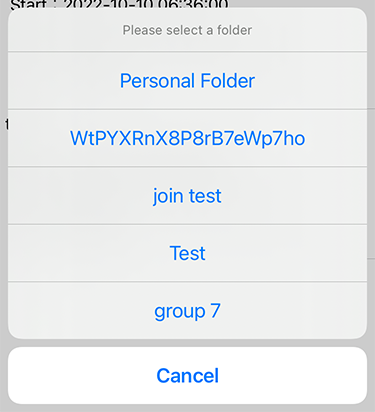
Selecting the folder you wish to view from the list will toggle the log list displayed.
The list shows the groups you belong to and the groups you are applying to join.
If you do not have access to the group, the following message will appear
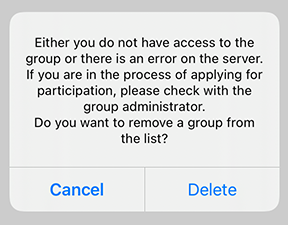
This message will appear if your application to join the group has not been approved, your application has been rejected, you have left the group, or you have been removed from the group by the administrator.
Please contact the group administrator to confirm.
If the name of the group you belong to does not appear in the list, please click “Group List Update” from the menu.
Leaving the Group
If you are viewing the log list of a group by selecting a folder, you can leave the group by clicking on “leaving a group” in the menu.
If you leave the group, you will not be able to access the group.
The log files that you uploaded to the group will remain intact.
* Owners of a group cannot leave